Apptopia has created pre-configured queries to help you get started finding your ideal customers. You can find these within the Prospect Lists apron on the tab, ‘Get Started’. Selecting one of these will pre-fill the query filters for you and return results for you to review.
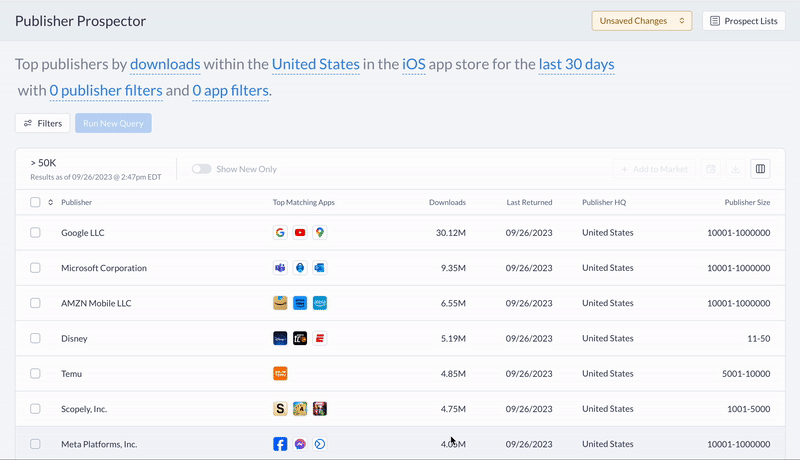
You can then adjust the filters to narrow your results.
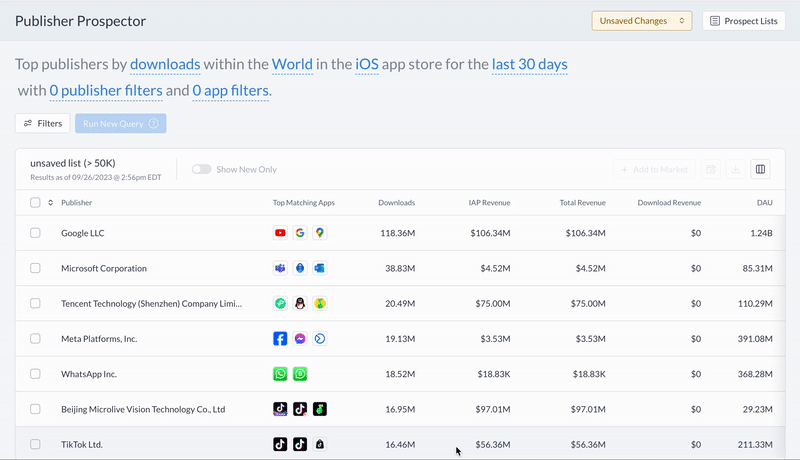
Rank by
- Downloads
- Total Revenue
- IAP Revenue
- Download
- DAU
- MAU
- Total Sessions
- Total Time In App
- Ad Publishing Activity
- Advertising Activity
- *Compound Growth Rate
Dimensions
- Country of 'Rank by' metric
- Store
- Time window
Filters
Add Publisher and App filters to further narrow your results. Publisher Filters are applied at the aggregated publisher level across all of their apps. App Filters are applied at the individual app level and ensure that only Publishers that have apps meeting these criteria are returned.
Filter by (Publisher Level)
- Downloads
- Total Revenue
- IAP Revenue
- Download Revenue
- Publisher Size
- Publisher HQ
- Publisher Ownership
- Total DAU
- Total MAU
- *Compound Growth Rate
Filter by (App Level)
- Downloads
- Total Revenue
- IAP Revenue
- Download Revenue
- Average Revenue Per User
- DAU
- MAU
- Overall Sentiment
- Average Star Rating
- App Permissions
- SDKs
- X-Ray Tags
- Released Date
- App Price
- Category
- Total Time In App
- *Compound Growth Rate
*Compound Growth Rate measures the average weekly rate of growth over the defined period of time. It is calculated weekly and is available for Downloads, DAU, MAU, Total Sessions, Total Time In App, Total Revenue, IAP Revenue, and Download Revenue. For a more detailed explanation, see our Knowledge Base article.
Viewing Results
Your results are presented in table format. You can control which columns of information are displayed by clicking on the icon button in the top right corner of the table. Your selections will be saved with the list automatically.
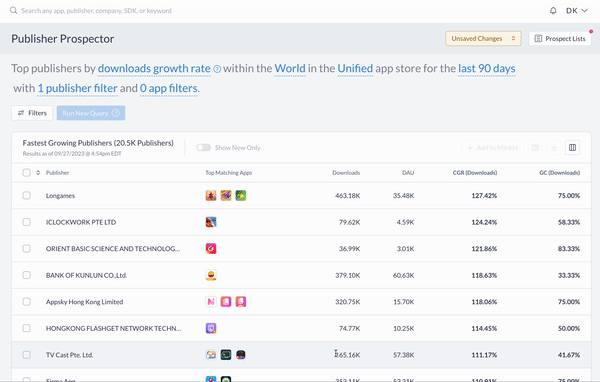
Clicking on a row will open up the Publisher Quickview, allowing you to quickly understand who the publisher is, how they are performing across key metrics, and more.
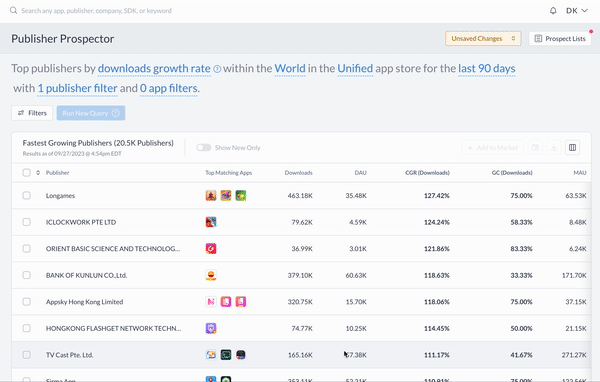
Clicking into the Top Matching Apps will drill down into the apps that are satisfying the list query criteria (Currently limited to the top 3 apps per publisher meeting the criteria). Clicking on an app will open the App Quickview.
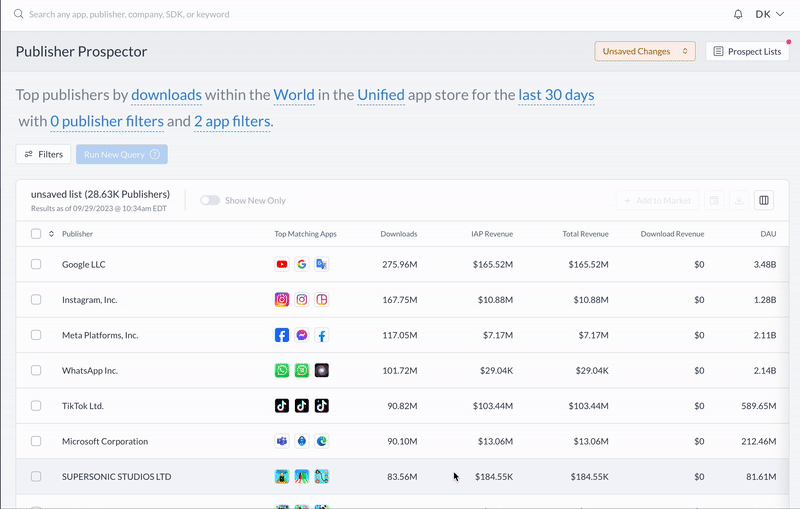
Saving and Scheduling
You must first save your list before you can export results or schedule it to automatically update. When you have unsaved changes, a dropdown will appear in the top right corner of the page. Saving the list will overwrite any existing leads. You may also save the results as a new list without impacting your existing list.
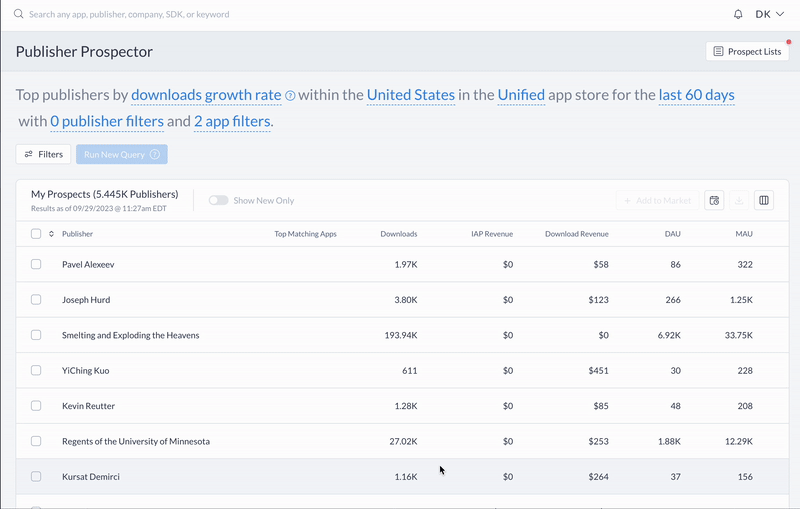
The list will then begin saving your results. While this takes place, you will see a progress bar indicating how much is left. You may continue to work with your list reviewing results and scheduling it to auto-update. You may navigate away without impacting the saving and you will get a notification in the app when it is complete. You may not export results until the saving process has completed.
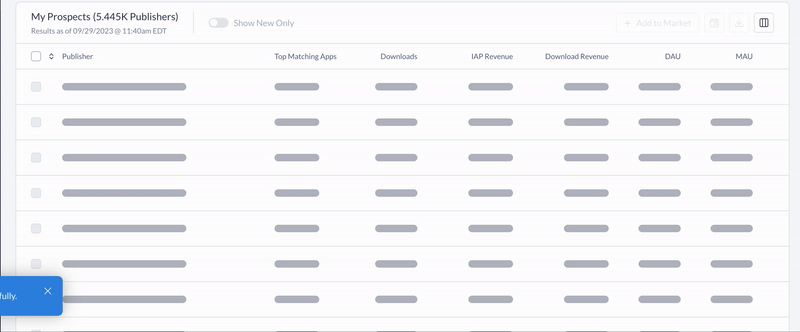
To schedule your list to update automatically, click on the calendar icon in the top right corner of the table. You can schedule updates to occur daily, weekly, or monthly on the first day of the period. You will receive an email letting you know how many new leads were found. You can change the update schedule anytime by coming back to your list and changing your selection.
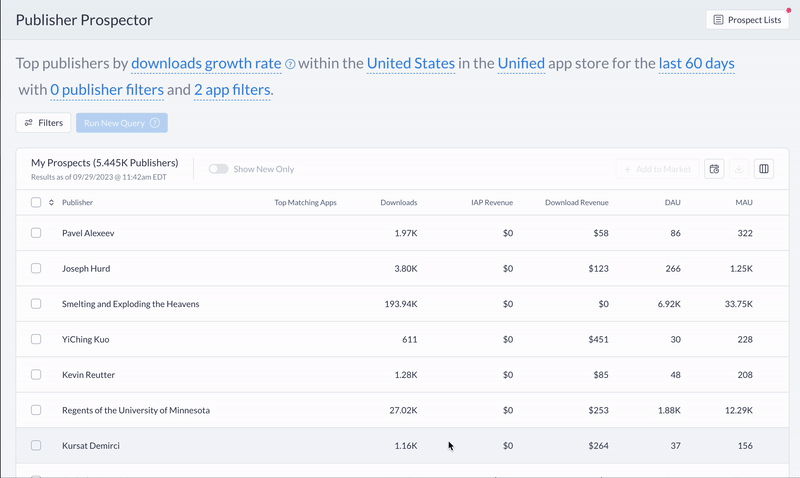
Exporting Results
Once your list has finished saving, you may export your leads. You have the option to select results individually or use our quick select options by clicking on the ^v symbols in the table header.
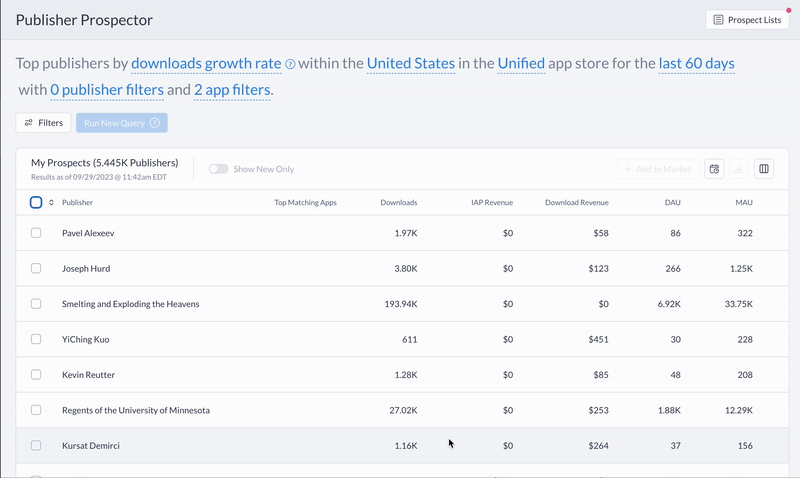
Your leads will download in a .zip file containing 4 separate files:
- Publisher Details.csv
- Contains all available publisher-level details
- App Details.csv
- Contains all available app-level details for top three apps that met the query criteria, per publisher
- Can be joined to Publisher Details on Publisher ID
- Contacts.csv
- Contains all available contacts for publishers in your export
- Can be joined to Publisher Details on Publisher ID
- List Definition.csv
- Contains the list definition, including applied filters and their values.